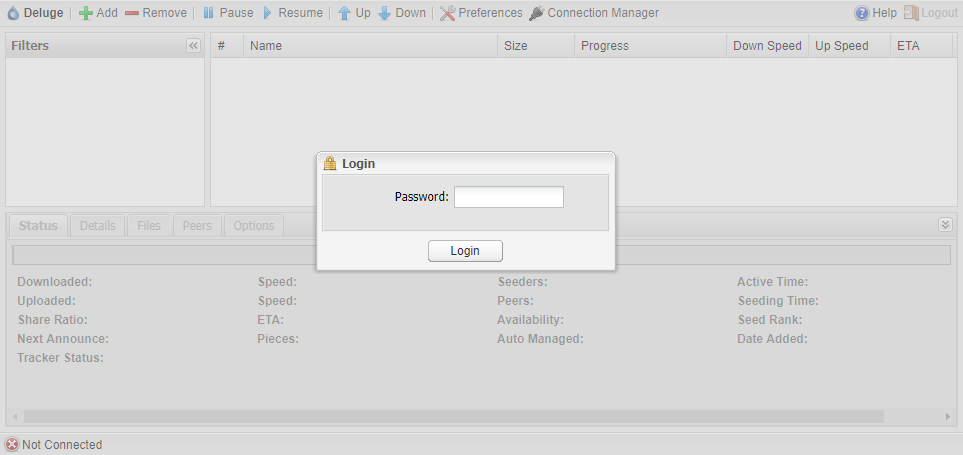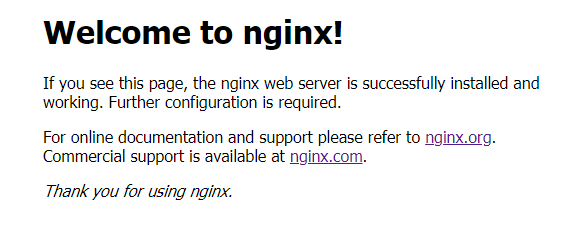安装
1、准备编译环境
yum -y install libxml2 libxml2-devel libxslt-devel gd-devel gperftools libuuid-devel libblkid-devel libudev-devel fuse-devel libedit-devel libatomic_ops-devel gcc-c++
以及安装 libmaxminddb(如不启用 GeoIP2 模块可以忽略)
2、下载并解压
由于 GeoIP 官方已不再支持,如果要支持最新 GeoIP2 ,需要添加ngx_http_geoip2_module。下载 GeoIP2 模块
git clone https://github.com/leev/ngx_http_geoip2_module.git
下载,解压
wget https://nginx.org/download/nginx-1.16.0.tar.gz
tar -xvf nginx-1.16.0.tar.gz
cd nginx-1.16.0
3、配置并构建 Nginx
./configure \
--prefix=/usr/local \
--sbin-path=/usr/sbin/nginx \
--modules-path=/usr/lib64/nginx/modules \
--conf-path=/etc/nginx/nginx.conf \
--error-log-path=/var/log/nginx/error.log \
--http-log-path=/var/log/nginx/access.log \
--pid-path=/var/run/nginx.pid \
--lock-path=/var/run/nginx.lock \
--http-client-body-temp-path=/var/cache/nginx/client_temp \
--http-proxy-temp-path=/var/cache/nginx/proxy_temp \
--http-fastcgi-temp-path=/var/cache/nginx/fastcgi_temp \
--http-uwsgi-temp-path=/var/cache/nginx/uwsgi_temp \
--http-scgi-temp-path=/var/cache/nginx/scgi_temp \
--user=nginx \
--group=nginx \
--with-select_module \
--with-poll_module \
--with-threads \
--with-file-aio \
--with-http_ssl_module \
--with-http_v2_module \
--with-http_realip_module \
--with-http_addition_module \
--with-http_xslt_module \
--with-http_xslt_module=dynamic \
--with-http_image_filter_module \
--with-http_image_filter_module=dynamic \
--with-http_sub_module \
--with-http_dav_module \
--with-http_flv_module \
--with-http_mp4_module \
--with-http_gunzip_module \
--with-http_gzip_static_module \
--with-http_auth_request_module \
--with-http_random_index_module \
--with-http_secure_link_module \
--with-http_degradation_module \
--with-http_slice_module \
--with-http_stub_status_module \
--with-mail \
--with-mail=dynamic \
--with-mail_ssl_module \
--with-stream \
--with-stream=dynamic \
--with-stream_ssl_module \
--with-stream_realip_module \
--with-stream_ssl_preread_module \
--with-google_perftools_module \
--with-cpp_test_module \
--with-compat \
--with-pcre \
--with-pcre-jit \
--with-libatomic \
--with-cc-opt='-O2 -g -pipe -Wall -Wp,-D_FORTIFY_SOURCE=2 -fexceptions -fstack-protector-strong --param=ssp-buffer-size=4 -grecord-gcc-switches -m64 -mtune=generic -fPIC' \
--with-ld-opt='-Wl,-z,relro -Wl,-z,now -pie' \
--add-dynamic-module=../ngx_http_geoip2_module
make
sudo make install
查看 Nginx 是否安装成功
nginx -v
nginx version: nginx/1.16.0
4、创建 nginx 用户
groupadd nginx
useradd -g nginx nginx
5、创建 nginx cache 文件夹
mkdir /var/cache/nginx
6、配置 nginx.service
sudo vi /usr/lib/systemd/system/nginx.service
复制粘贴:
[Unit]
Description=nginx - high performance web server
Documentation=http://nginx.org/en/docs/
After=network-online.target remote-fs.target nss-lookup.target
Wants=network-online.target
[Service]
Type=forking
PIDFile=/var/run/nginx.pid
ExecStart=/usr/sbin/nginx -c /etc/nginx/nginx.conf
ExecReload=/bin/kill -s HUP $MAINPID
ExecStop=/bin/kill -s TERM $MAINPID
[Install]
WantedBy=multi-user.target
7、启用 GeoIP2 模块(可选)
编辑 /etc/nginx/nginx.conf 文件
在 events 之前加入:
load_module /usr/lib64/nginx/modules/ngx_http_geoip2_module.so;
在 http 内加入以下代码:
#/usr/share/GeoIP/GeoIP2-Country.mmdb 替换为实际路径
geoip2 /usr/share/GeoIP/GeoIP2-Country.mmdb {
auto_reload 60m;
$geoip2_metadata_country_build metadata build_epoch;
$geoip2_data_country_code country iso_code;
$geoip2_data_country_name country names en;
}
#/usr/share/GeoIP/GeoIP2-City.mmdb 替换为实际路径
geoip2 /usr/share/GeoIP/GeoIP2-City.mmdb {
auto_reload 60m;
$geoip2_data_city_name city names en;
}
fastcgi_param COUNTRY_CODE $geoip2_data_country_code;
fastcgi_param COUNTRY_NAME $geoip2_data_country_name;
fastcgi_param CITY_NAME $geoip2_data_city_name;
8、启动 nginx 服务
systemctl start nginx
systemctl enable nginx